Change how much mail to keep offline
Click File > Account Settings > Account Settings.
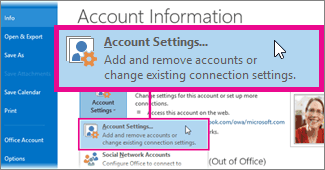
Select an Exchange or Microsoft 365 account, and then click Change.
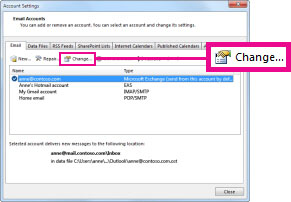
Under Offline Settings, move the slider to the desired amount of time, such as All, 12 months, 6 months, 3 months, or 1 month. Note: If you're using Outlook 2016, you can also select an amount of time as short as 3 days.
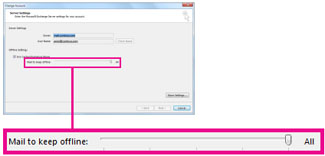
For example, if you move the slider to 3 months, only mail from the past three months will be synchronized to your Offline Outlook Data (.ost) file from the Exchange server. Items older than 3 months reside only in your mailbox on the server. You can change this setting at any time.
Cached Exchange Mode, which downloads a copy of your messages, must be turned on.
If you're using Outlook with an Microsoft 365 account, we recommend you use Cached Exchange Mode.
 English
English
Add a comment
Please log in or register to submit a comment.